(GUIDE)(PC-88/98/60/FM-Towns/General) How to run emulators (and general applications) in Wine with Japanese characters.
HOW TO RUN EMULATORS (AND GENERAL APPLICATIONS) IN WINE WITH JAPANESE CHARACTERS.
What do you need before starting:
- *nix/*nix like/MacOS system
- Wine installed
Instructions. Click on the image to see them at full size:
- The first thing to do is to check if you have the Japanese locale correctly installed on your system. To do so, open a terminal and write locale -a . You should see something like this:
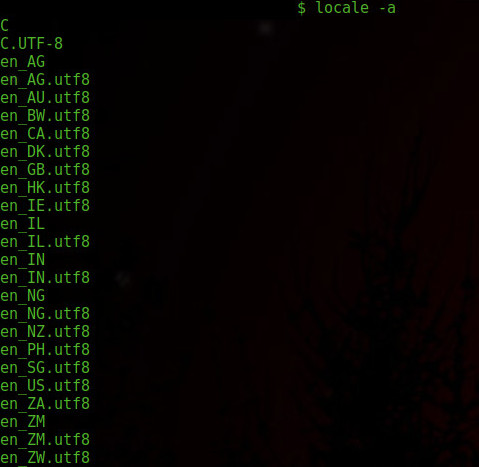 You should see somewhere in the list ja_jp.utf8
You should see somewhere in the list ja_jp.utf8
 If you don’t see it, then you must install the Japanese locale on your system. How to do so varies slightly from system to system, however generally it is sufficient to install the language-pack-ja package from your repository. You can also install the individual fonts as documented here.
If you don’t see it, then you must install the Japanese locale on your system. How to do so varies slightly from system to system, however generally it is sufficient to install the language-pack-ja package from your repository. You can also install the individual fonts as documented here. - Now we must check the Wine configuration and install the proper fonts to display the characters. The best choice for running Japanese emulators for PC-88/98/Towns and others is to emulate a Windows XP machine. It should be the default choice, however, you can easily check it by running the winecfg command in your shell. A windows like this should pop up:
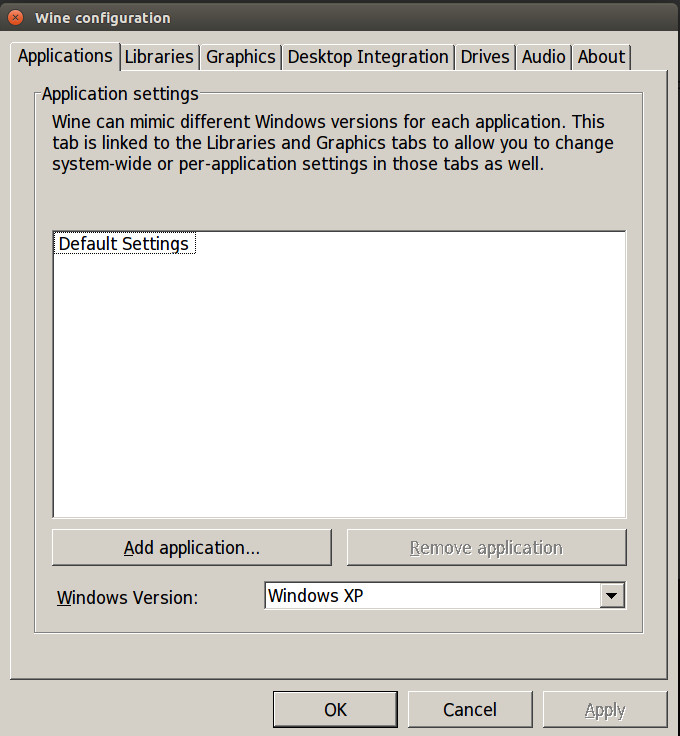 If the windows version is set on XP, you’re ok. Time for check the fonts now!
If the windows version is set on XP, you’re ok. Time for check the fonts now! - There are two ways to install the fonts. The easiest, is to run winetricks and let the program to do the dirty job. Run it from your terminal and then you should see something like this:
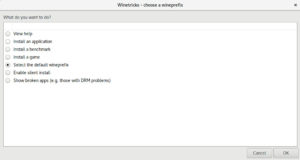 Select the “select the default wineprefix” option and then proceed. Then:
Select the “select the default wineprefix” option and then proceed. Then:
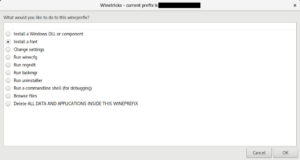 Select “Install a font” and proceed. Now you should see something like this:
Select “Install a font” and proceed. Now you should see something like this:
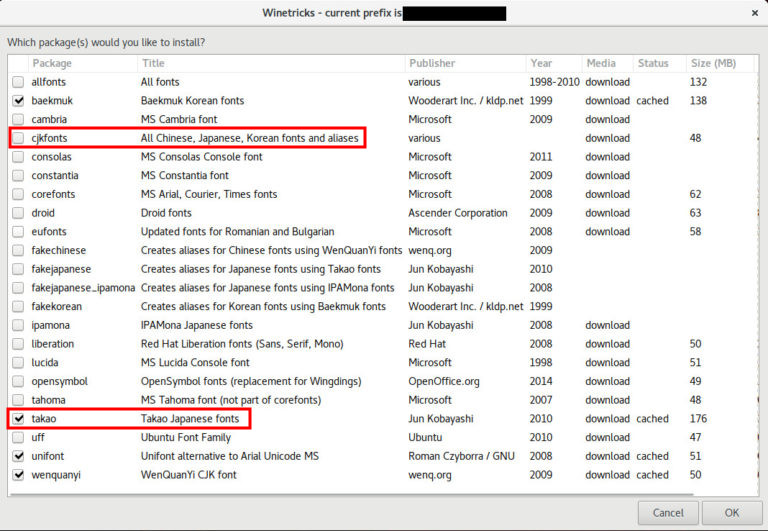
Select at least the “takao” and “cjkfonts” from the list, as highlighted in the image. You will need both of them. Click Ok and the system will install them for you. Otherwise, a second way if you don’t want to use winetricks, is to simply download the .tff fonts and put them in the c:\windows\Fonts path of Wine, which usually is in .wine/drive_c/windows/Fonts from your home folder as stated in Wine’s reference. - We are nearly done. Now you must launch your application in Wine using the Japanese locale. It’s very simple to do: for this example I launched the M88 emulator. Just write in the terminal LANG=ja_JP.utf8 wine path_to_exe and you’re done. Quite easy and it applies to a lot of Japanese applications.
